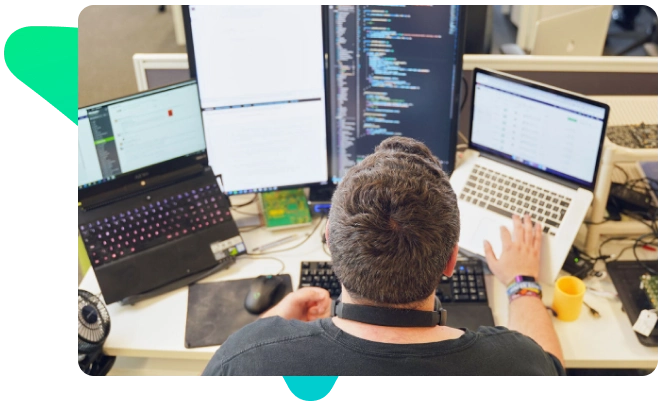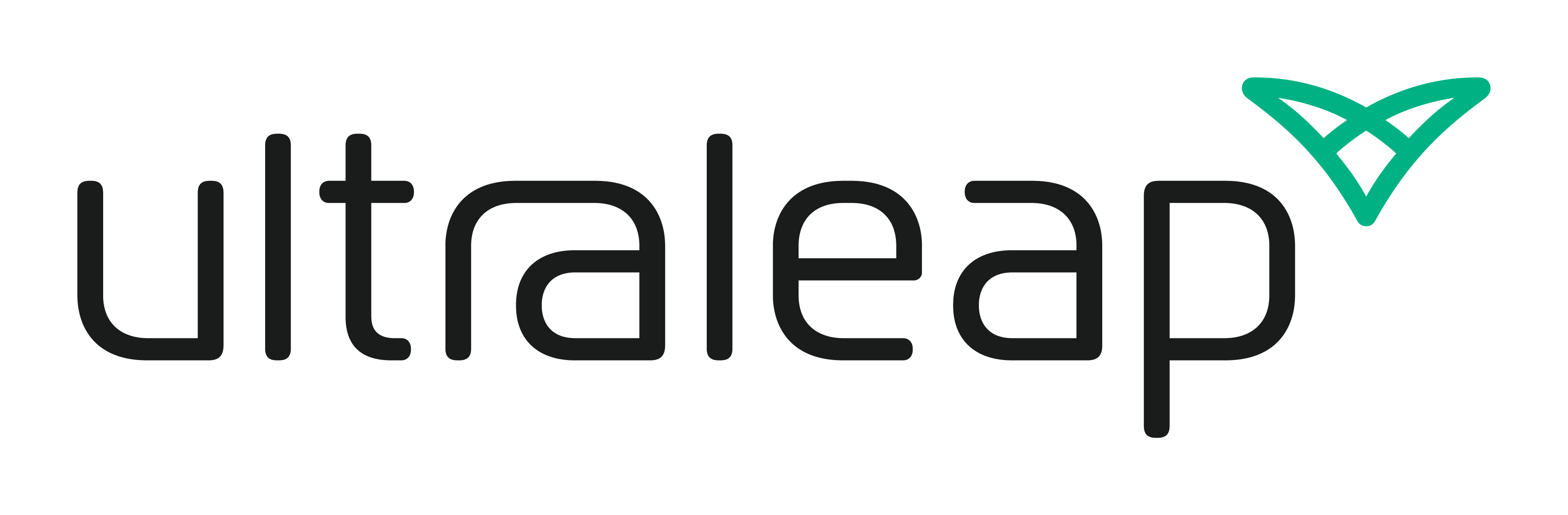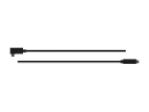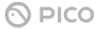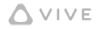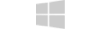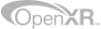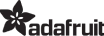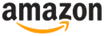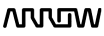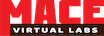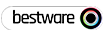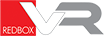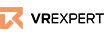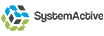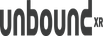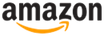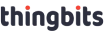For Consumer & Enterprise
Get Started with an XR headset

Equipment needed

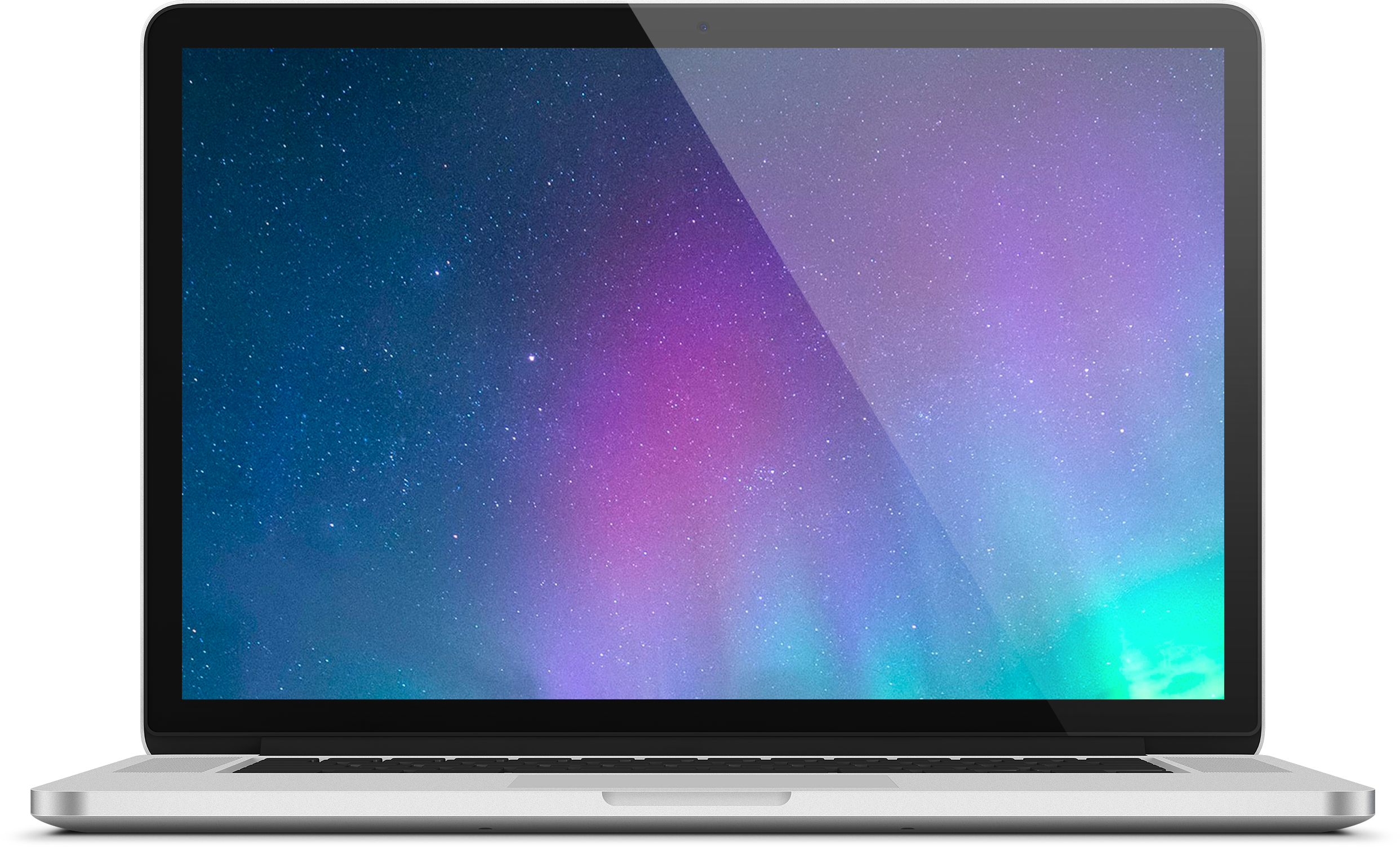



PC-headset link cable
Usually included with your headset

USB 3.0 Type-C to Type-C 20cm Cable
Included when you buy Leap Motion Controller 2

XR Universal Headset Mount
Hand tracking controller
*Included if you buy Enterprise Edition

Headset compatibility

/Pro /Eye /Link



How to setup
started with your headset.
Attach the Leap Motion Controller 2 to front of headset

Connect your headset to the computer
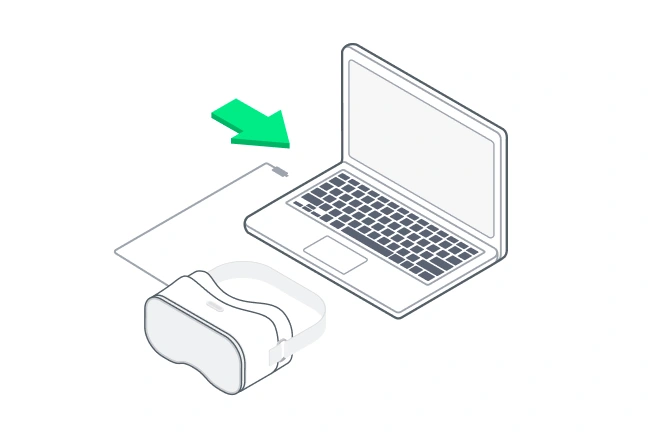
Download Gemini hand tracking software to your computer
Separate Gemini versions are available for:
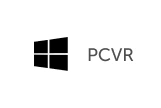

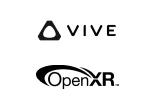
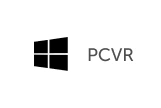

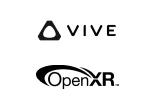
- If you bought your PICO Neo3 headset and Leap Motion Controller 2 as a bundle from a distributor, Gemini software is already preinstalled on your new headset.
- If you purchased a Leap Motion Controller 2 to upgrade a PICO headset you already own, proceed to Step 4 to install.
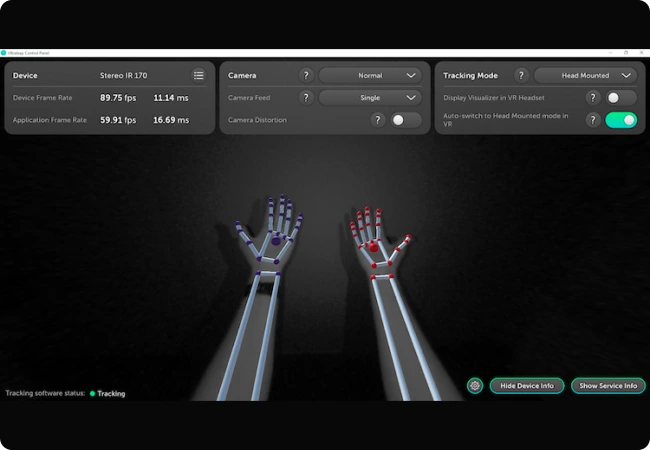
Install Gemini & transfer files to headset
- Install Gemini hand tracking software
- Run the installer shortcut in the root of the folder you just extracted.
- Download the Android SDK Platform Tools ZIP for your platform – macOS / Linux – and extract
- Open a terminal and browse to the extracted folder (e.g. cd path/to/extracted/folder/)
- Copy the name of a .apk file in the apks/ folder of the first ZIP
- Run ./adb install .apk in the terminal
- Repeat steps for every .apk file in the apks/ folder
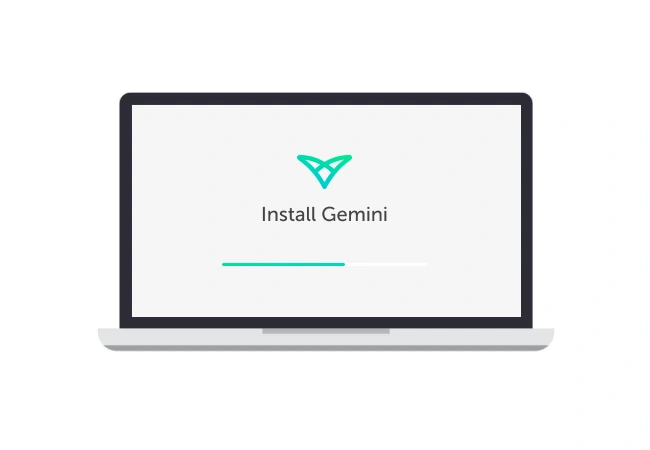
Download Ultraleap demos to your headset or computer
Discover a more natural, intuitive way to interact in XR, using just your hands! Ultraleap’s free demo selection lets you experience what’s possible, straight away. Paint in 3D, solve puzzles, teleport, create objects from thin air, and more!
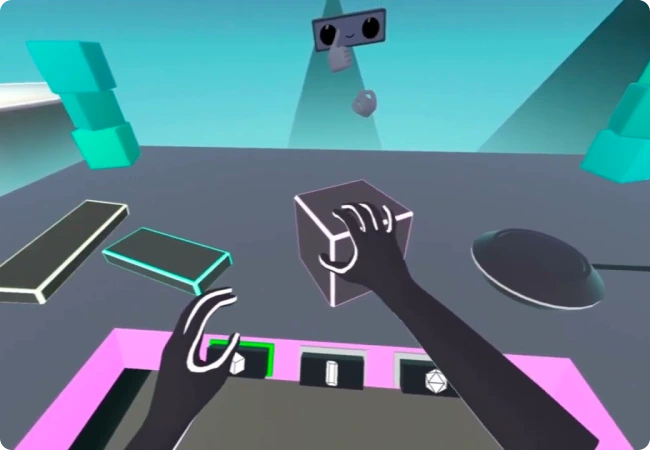
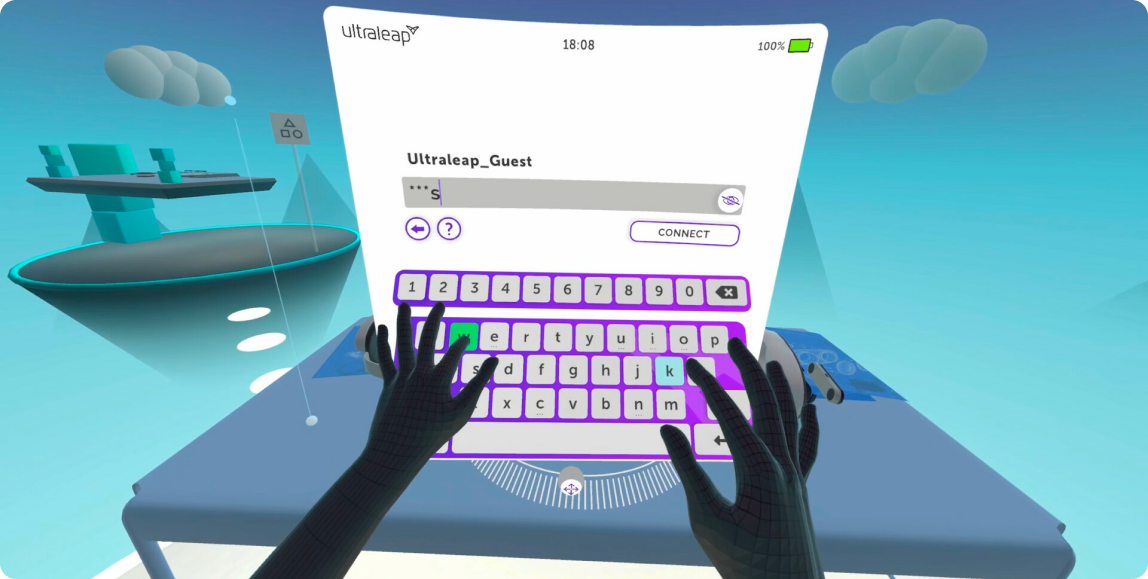
Introducing Aurora: a ‘hand-tracking
first’ VR experience
Aurora is a virtual space created by Ultraleap – it contains islands where each hosts
a different experience for you to explore. Follow our tutorials which will show you
how to navigate around the space without having to physically move yourself, and
learn how to use your hands by imitating our ghost hands.
For XR Developers
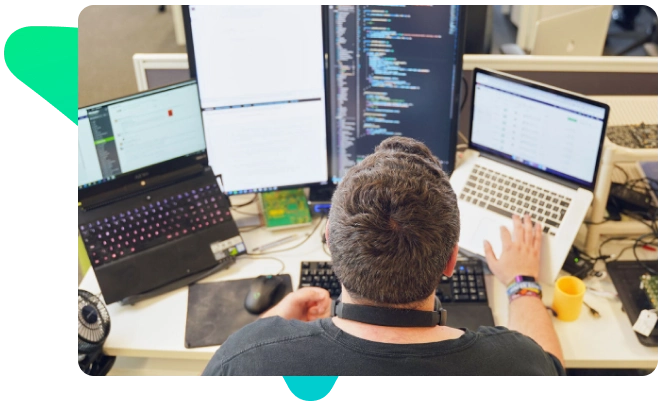
Technical Support
Technical Support
you need? The Ultraleap support team are here to help –
or you can ask our community by joining our Discord.